Making and receiving calls (mobile)
Your keypad screen
Tap the ‘Keypad’ icon at the bottom of your screen.
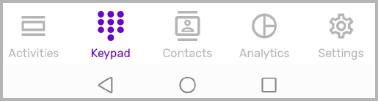
Making a call
With PhoneLine+, if you have multiple numbers assigned to your account, you can choose which one to call from by tapping the ‘Calling from’ menu.
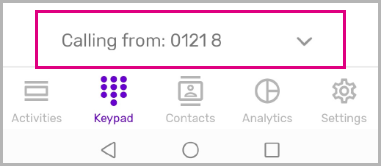
Use the keypad above to call your contact (remember to add any area codes), or, if you wish to call someone from within your organisation, tap the search user icon at the top left side of the screen to search your directory.
Tap the handset icon to make the call.
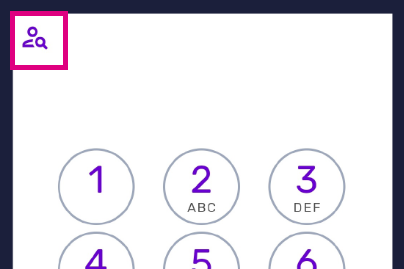
Troubleshooting for making a call
If you are not able to make calls, please check the following:
- You have a number currently assigned to you
- Your company does not have a firewall in place which may restrict VoIP calling.
If your calls are not being made from the correct number, please check the following:
- You have selected the default number that you wish to make calls from on the ‘My Numbers’ page (only applies if more than one number has been assigned to you).
If you are still having issues with this feature, please contact your Service Provider.
Receiving a call
To answer a PhoneLine+ call, tap ‘DECLINE’ or ‘ACCEPT’ on the incoming call’s pop-up box. This box displays the caller’s ID.
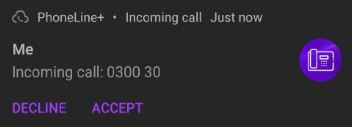
Once connected to a call, you’ll have the options to:
- Mute your microphone
- Use your keypad (to choose options on a DTMF menu, for example); and
- Place the call on loud speaker.
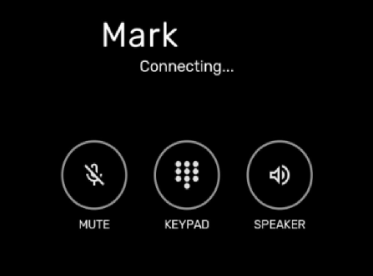
Click the handset icon to end the call.
Call short codes
The following telephone short codes can be used with PhoneLine+:
- 999 – Emergency Services
- 100 – Operator
- 101 – Police enquiries (non-emergency)
- 105 – Power cuts and emergencies
- 111 – NHS urgent care advice
- 119 – Covid-19
- 123 – Speaking clock
- 195 – Directory enquiries for blind / disabled users
- 116123 – Samaritans
Troubleshooting for receiving calls
If you are not able to receive calls, please check the following:
- You have a number currently assigned to you
- You are not currently set to away (indicated by a red dot next to your avatar)
- You do not have a permanent redirect configured within your Devices settings
- Your company does not have a firewall in place which may restrict VoIP calling
If you are still having issues with this feature, please contact your Service Provider.