Add and manage numbers (mobile)
How-to guide
Adding a number
As a PhoneLine+ Admin user you can add numbers to your account.
Tap the cog icon at the bottom of your screen, then tap ‘Numbers’.
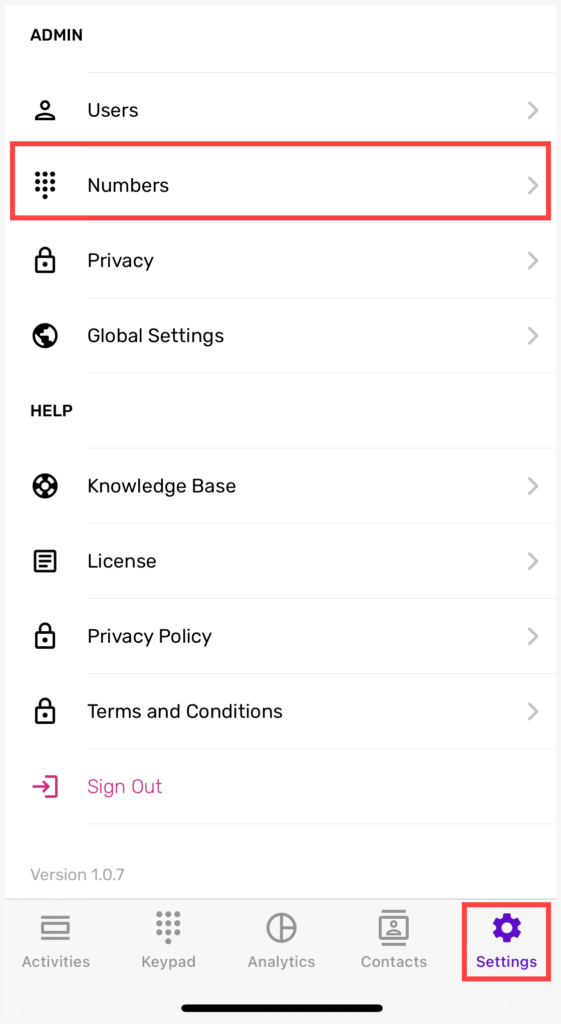
Tap the ‘+’ icon.

You can then search for either a UK national number or a local town/city number.
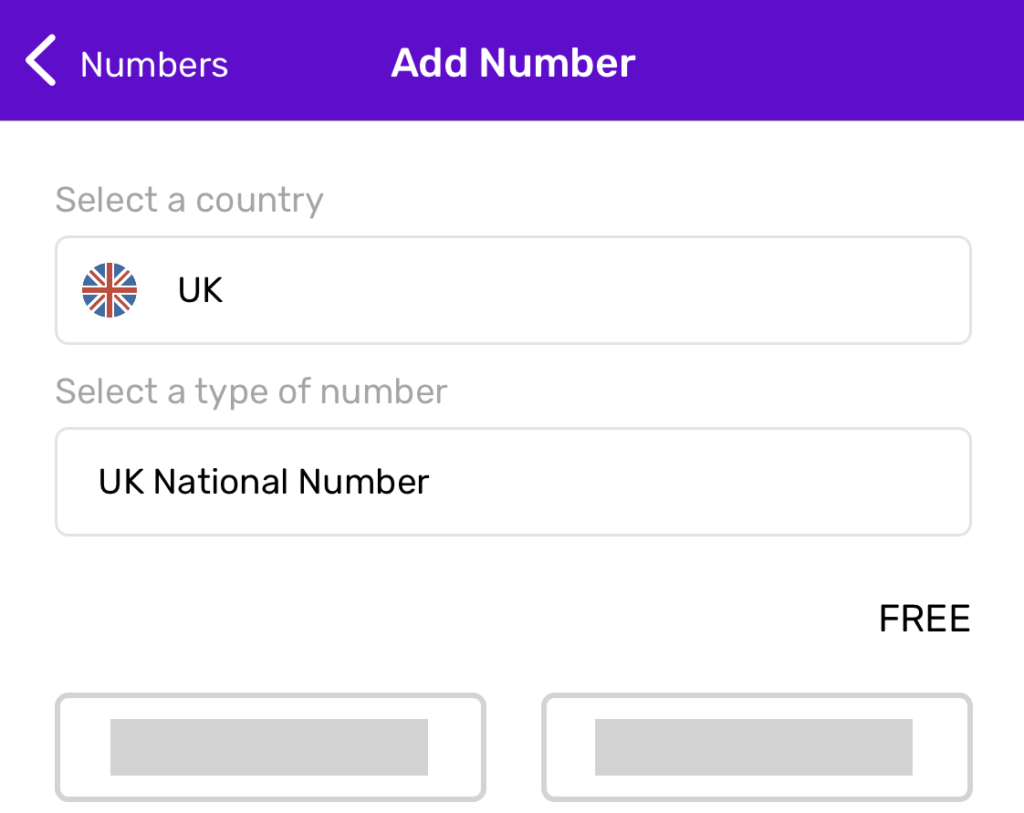
Select the number you require and tap ‘Yes, please add this number’ when you are happy with your number choice. The number will then be added to your PhoneLine+ account and can be assigned to a user.
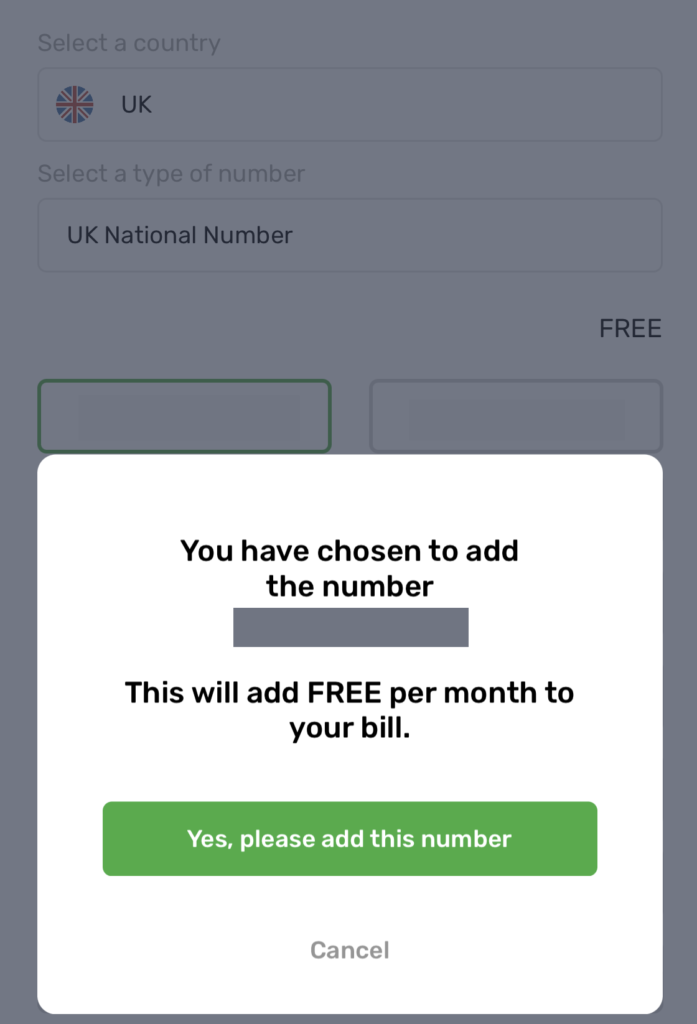
Assigning/unassigning a number
Once a number has been added to your PhoneLine+ account, you can then assign it to a user within your company.
To do this tap Numbers from the ADMIN menu and then select the number you wish to assign. The number will either show as unassigned or show the name of the user it is currently assigned to.
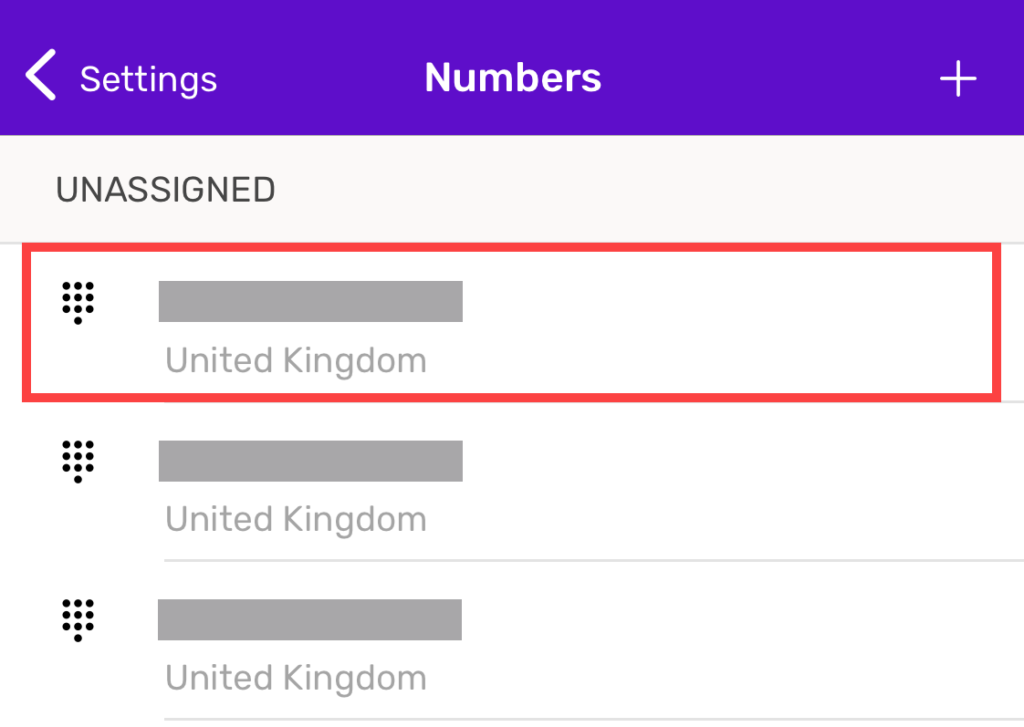
To assign the number, or change the user it is currently assigned to, tap on a number then tap the ‘Edit’ button and then select the user from the list that appears.
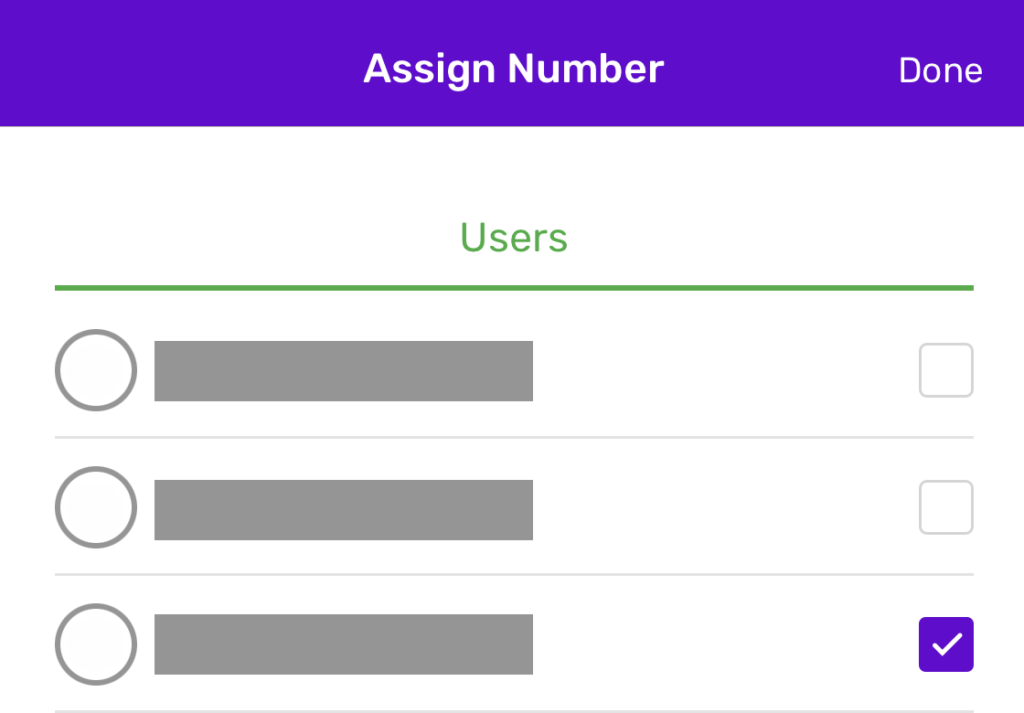
Once you have selected the user, press the ‘Done’ button.
The number will now be associated with the user and can be used to make and receive calls.
To unassign a number repeat the steps above and press the ‘Unassign’ button.
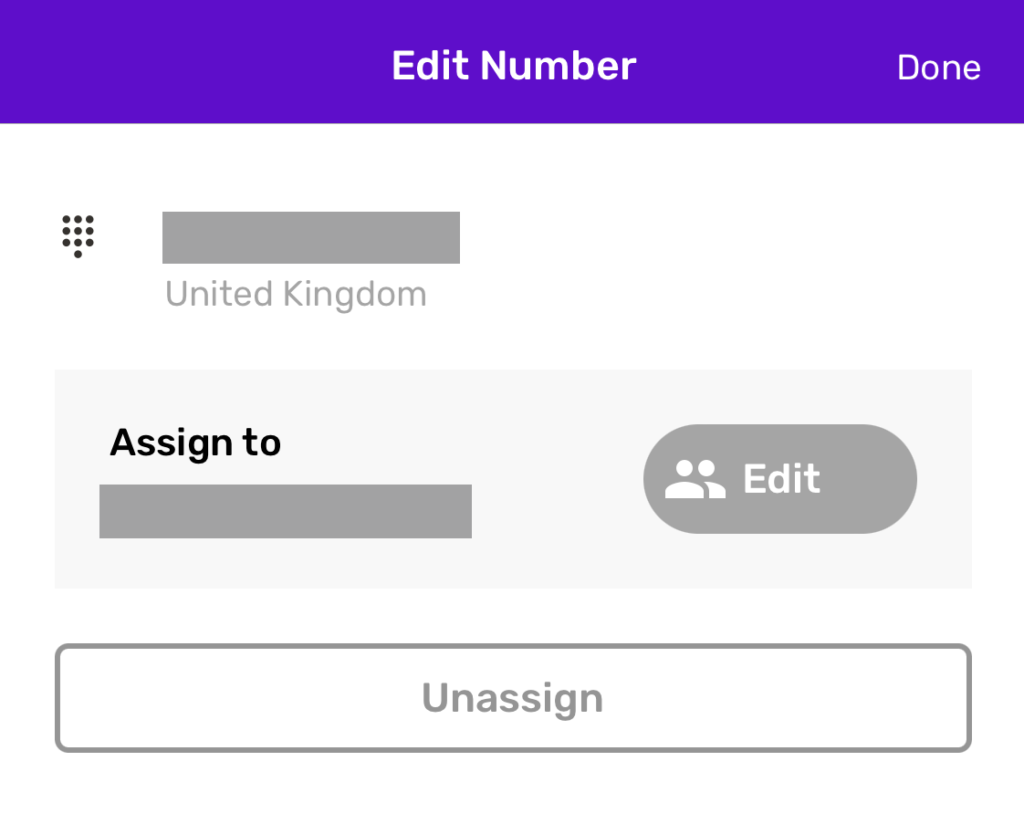
Deleting a number
To delete a number from your PhoneLine+ account, tap ‘Numbers’ from the ADMIN menu and swipe left on the number you wish to delete.
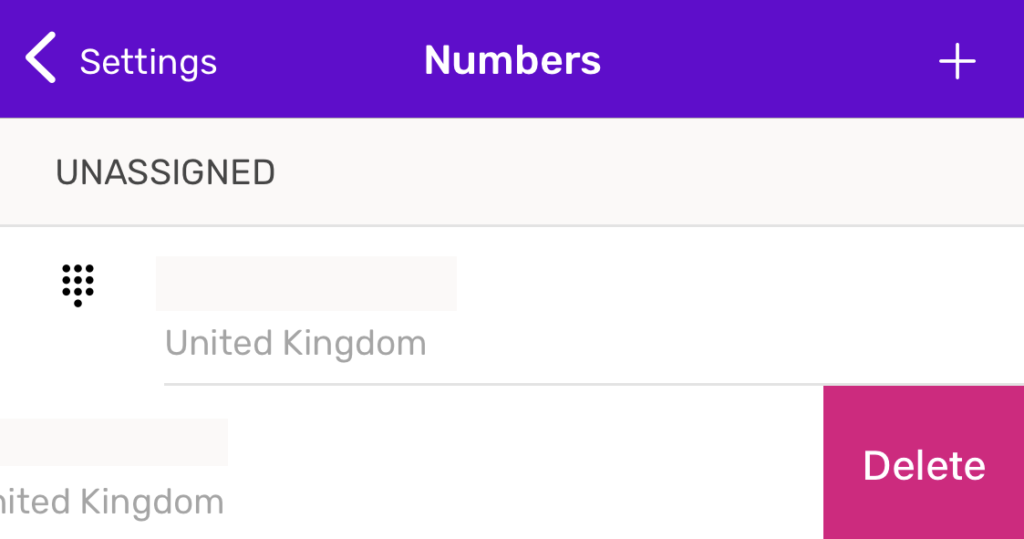
Press the ‘Delete’ button and then confirm you wish to proceed. The number will now be deleted from your PhoneLine+ account.
Troubleshooting
Can’t add a new number
If you are not able to add a new number to your PhoneLine+ account, please check the following:
- You have selected the correct type of number from the drop-down list when searching for a number (e.g. UK National Number)
- If you are searching for a UK Town/City Number, please ensure that the area code has been entered correctly
Can’t assign a new number
If you are not able to assign a number to a user within your company, please check the following:
- The user that you are trying to assign the number to has been set up and is visible in the list of users
- The number has not already been assigned to another user.
If you are still having issues with this feature, please contact your Service Provider.