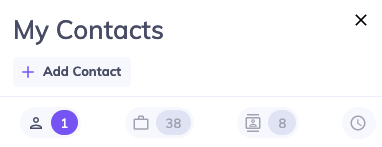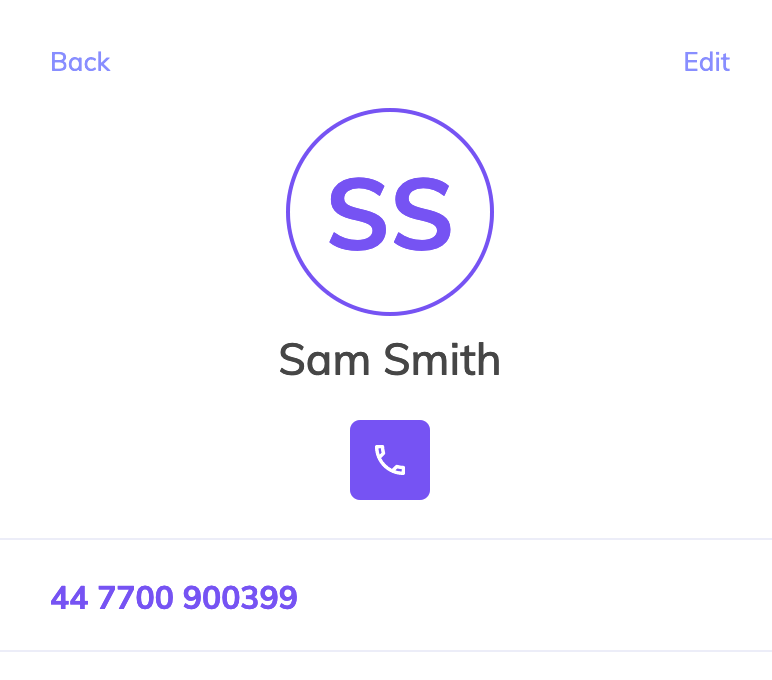Making and receiving calls (desktop)
Table of Contents
How-to guide
There are two main ways to make a call in PhoneLine+.
Use the dial pad to type the number you wish to call. Alternatively, you can click in the ‘enter number’ field at the top, and use your keyboard to enter the numbers you wish to dial.
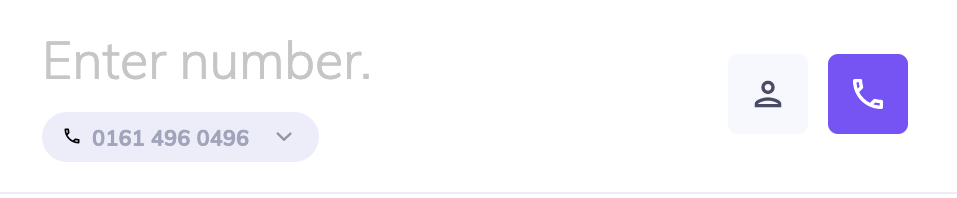
You must use area codes when dialling a number.
To start a call, use enter on your keyboard, or the phone button ![]()
Call a contact
To open the contacts menu, press the contacts icon ![]()
From here you can access your own saved contacts, as well as contacts shared within your company and other PhoneLine+ users. You may also view your most recent call activity with your contacts by clicking the clock icon from the right hand side.
To call a contact, first click on their name.

This brings up all the numbers associated to that contact. You can click a specific number, or use the phone button to call their main number automatically.
Call short codes
The following telephone short codes can be used with PhoneLine+:
- 999 – Emergency Services
- 100 – Operator
- 101 – Police enquiries (non-emergency)
- 105 – Power cuts and emergencies
- 111 – NHS urgent care advice
- 119 – Covid-19
- 123 – Speaking clock
- 195 – Directory enquiries for blind / disabled users
- 116123 – Samaritans
Troubleshooting for making a call
If you are not able to make calls, please check the following:
- You have a number currently assigned to you
- Your company does not have a firewall in place which may restrict VoIP calling
If your calls are not being made from the correct number, please check the following:
- You have selected the default number that you wish to make calls from on the ‘My Numbers’ page (only applies if more than one number has been assigned to you)
If you are still having issues with this feature, please contact your Service Provider.
Receiving a call
When you are receiving a call with PhoneLine+ open, your ringtone will play, and the interface will change to display the number or name of the caller.
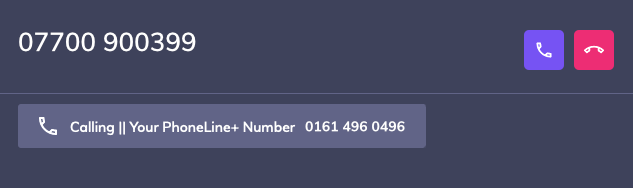
If PhoneLine+ is not active, you may receive a pop-up notification outside of the app.
You can accept or decline an incoming call with the phone icons.
Redirecting your call to another user
You can update your incoming call and notification settings from the settings menu. For example, set your your incoming calls to redirect to another user.
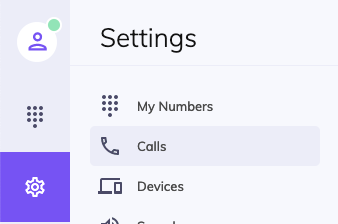
Troubleshooting for receiving calls
If you are not able to receive calls, please check the following:
- You have a number currently assigned to you
- You are not currently set to away (indicated by a red dot next to your avatar)
- You do not have a permanent redirect configured within your Devices settings
- Your company does not have a firewall in place which may restrict VoIP calling
- If you are not receiving missed call notifications via email, check to see if your mailbox server is flagging PhoneLine+ emails as spam.
If you are still having issues with this feature, please contact your Service Provider.