Hold music
Table of Contents
How-to guide
During a call, you can place the other party on hold. In settings you can add hold music by recording or uploading an audio track.
- Record allows you to use your microphone/device to create a new audio track.
- Upload allows you to import an audio track, if you already have recording you wish to use.
- Library allows you to select from a list of tracks shared amongst PhoneLine+ users. For example if your organisation uses a template for hold music.
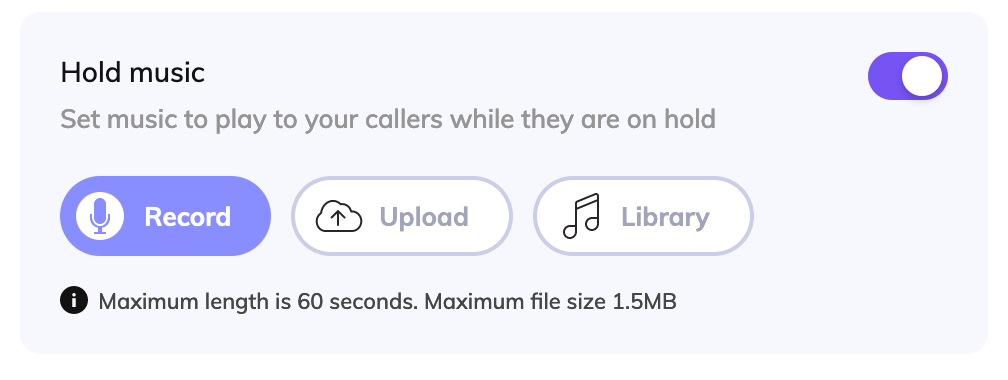
Recording hold music
If you do not have hold music set, you will see a ‘record’ button.
When you press this, you can click the microphone icon to begin recording audio from your microphone. Press the ‘stop’ icon to end the recording session.
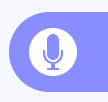
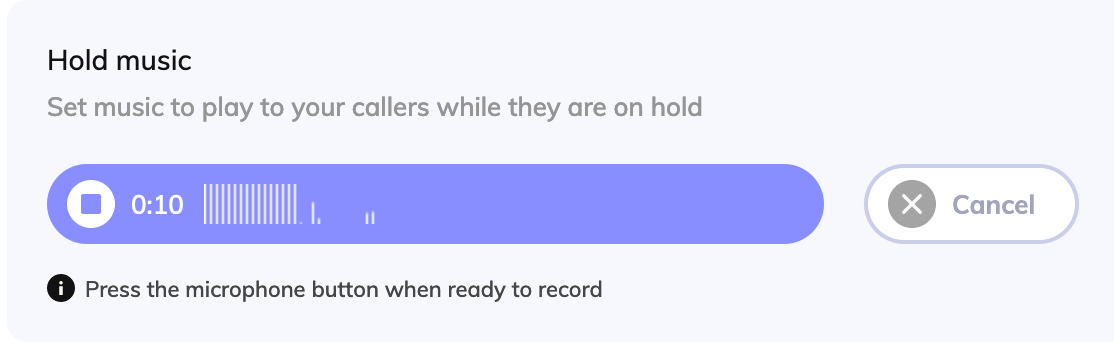
You can play back your recording using the ‘play’ icon. If you are happy, you can use the ‘save’ button to set this as your hold music. If you want to re-record, you can use ‘cancel’ to delete the recording and try again.
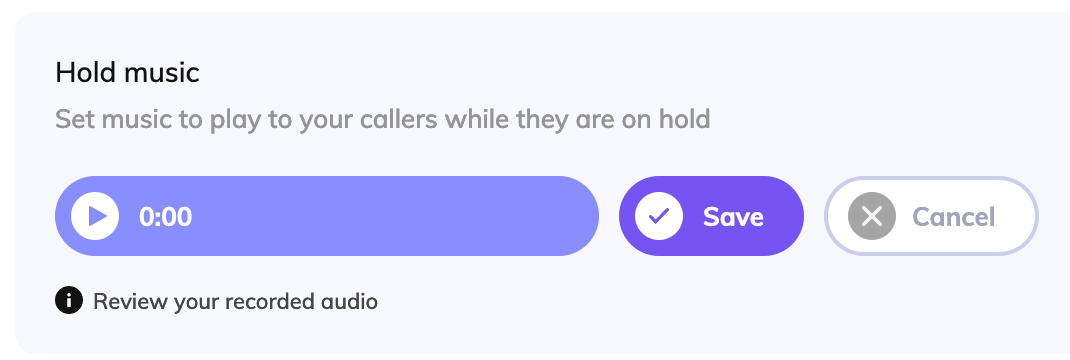
If you have hold music message set, but wish to create a new recording, you will see a ‘redo’ button. Clicking this will allow you to override your existing track with a new recording.
Troubleshooting
If the correct hold music is not heard by a caller after you have placed them on hold, please check the following:
- The hold music toggle is set to on within your Call Settings
- You have recorded / uploaded a piece of hold music to be used when placing callers on hold
If you are not able to upload hold music to be used on your PhoneLine+ account, please check the following:
- The file that you are trying to upload is no more than 1.5MB in size
- The music that you are trying to record is no more than 60 seconds in length
If you are still having issues with this feature, please contact your Service Provider.