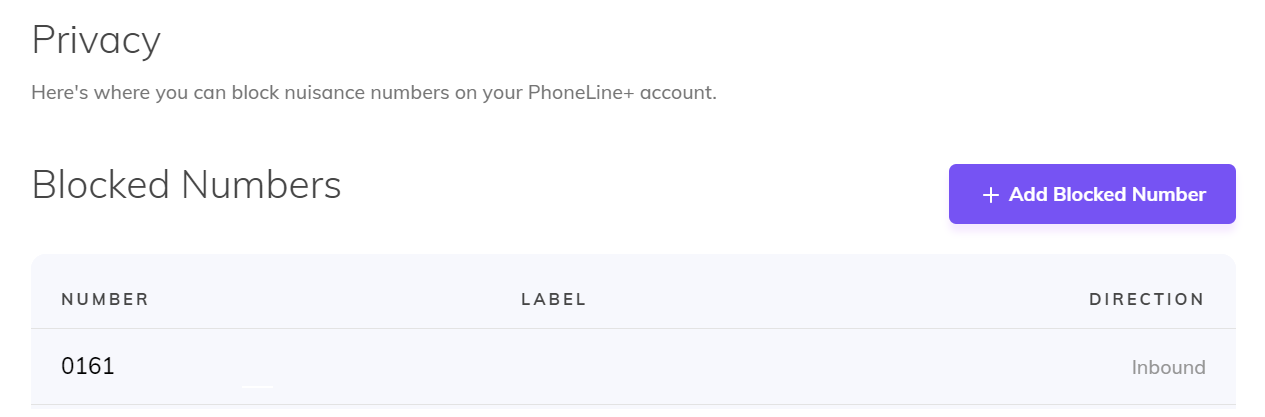Blocking numbers
Table of Contents
How-to guide
As a PhoneLine+ Admin user you can choose to block certain numbers.
To block a number, select Privacy from the Administrator menu and then press the ‘Add Blocked Number’ button.
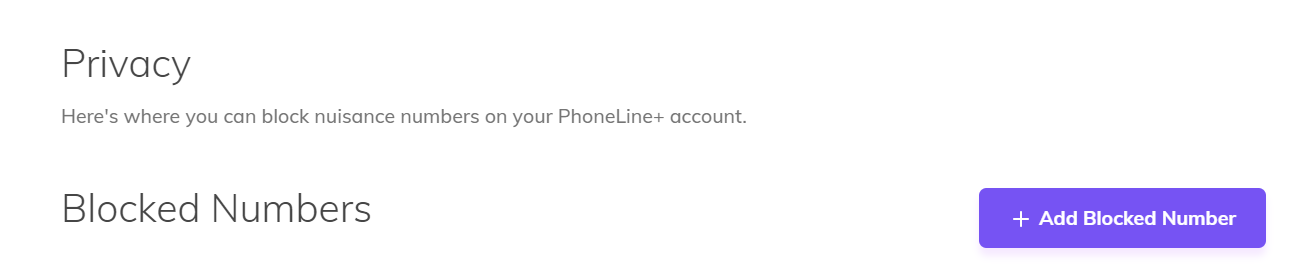
Enter the number you wish to block and add a label for information if required (optional).
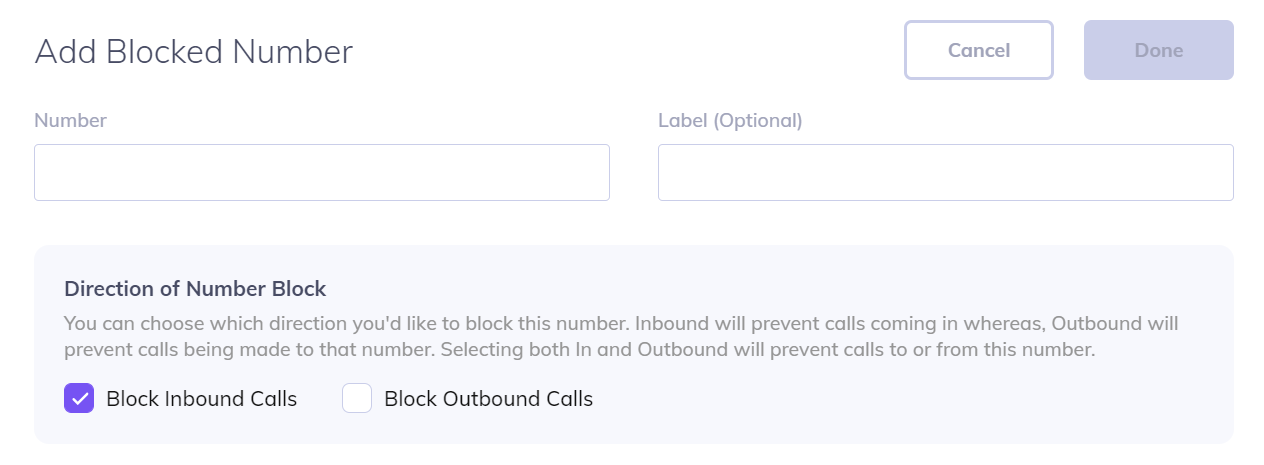
You can then select the direction that the number should be blocked. This can be applied to inbound calls, outbound calls or both.
Once you have entered the required information, press the ‘Done’ button.
Your blocked numbers will be displayed within the Blocked Numbers section, which also displays the direction of the block and any labels.
Edit or unblock numbers
To unblock a number, select Privacy from the Administrator menu and then select the number from the Blocked Numbers section.
Within the edit panel, you can change the number and the label you have assigned. You can also edit the inbound/outbound settings.
To unblock a number, press the ‘Delete’ button and confirm that you wish to unblock the number.
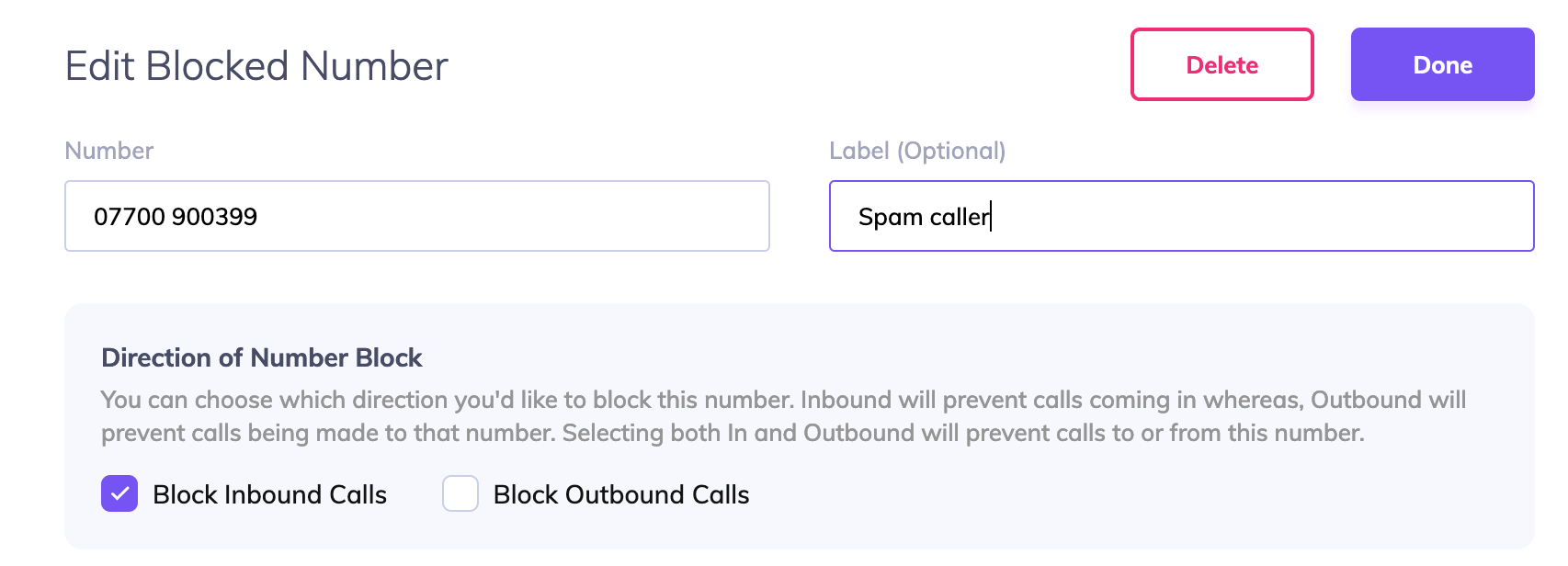
Troubleshooting
If you are not able to block a number, please check the following:
- The number you have entered is valid and contains the correct amount of digits
- You have selected the direction that the block should apply (inbound / outbound)
If you are still having issues with this feature, please contact your Service Provider.