Analytics for admins
Table of Contents
How-to guide
As a PhoneLine+ Admin user you can view call analytics for other users within your company.
To do this click on the Analytics option (pie chart) from the main PhoneLine+ menu.
View User Analytics
On the Users tab you can view each users call analytics, including:
- Total number of calls
- Total number of inbound calls
- Total number of outbound calls
- Total number of missed calls
You can filter the data to show calls from today, this week, this month or choose a custom date range.
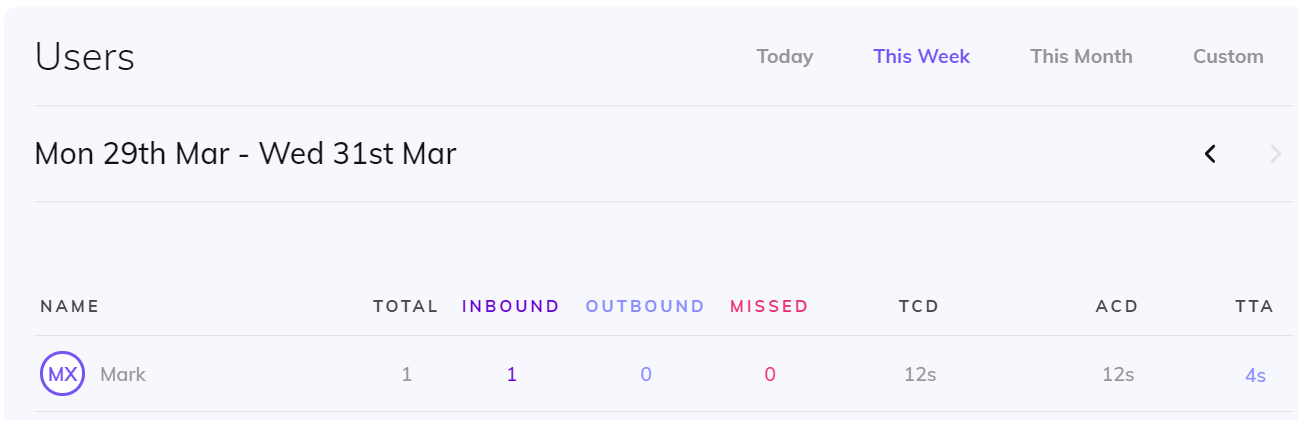
To drill down further and review a user’s call history, click on them from the list.
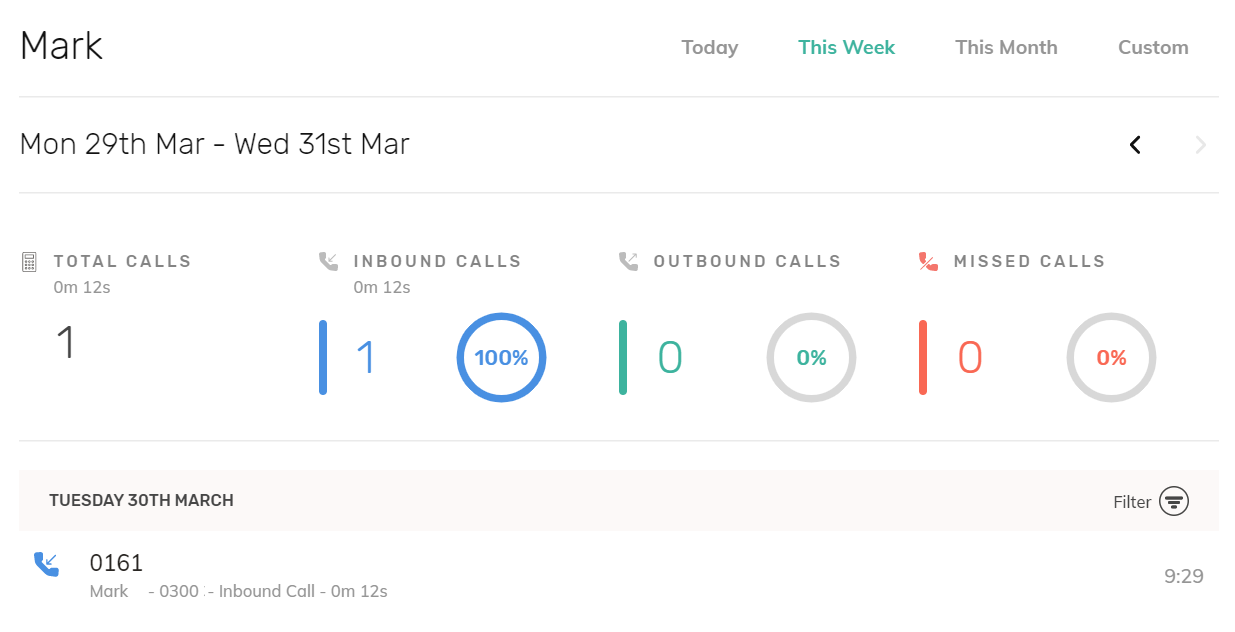
View Number Analytics
On the Numbers tab you can view call analytics for a particular number associated to your PhoneLine+ account.
You can filter the data to show calls from today, this week, this month or choose a custom date range.
You can also drill down further and view more information by selecting a number from the list.
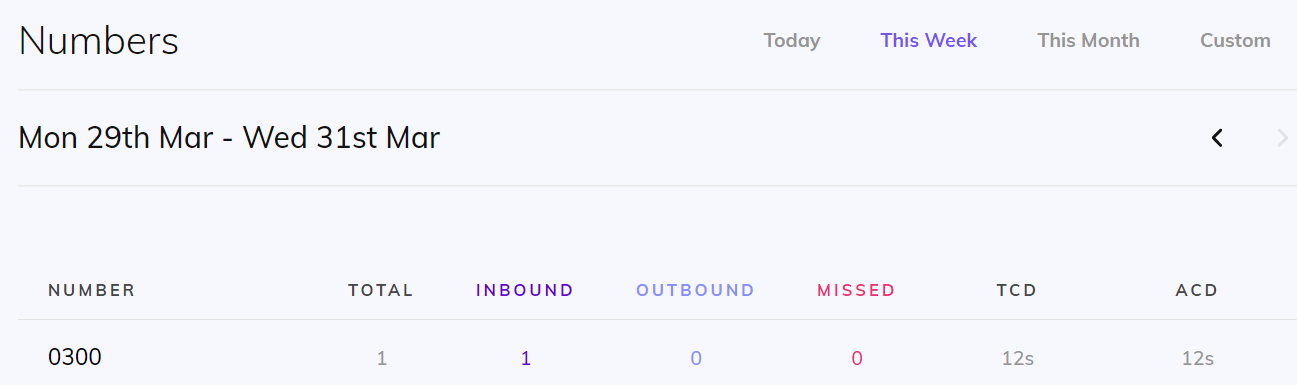
Search Numbers
On the Search Numbers tab you can enter a number to view call analytics.
Enter the number you wish to search for and press the ‘Search’ button.
You can filter the data to show calls from today, this week, this month or choose a custom date range.
You can also drill down further and view more information by clicking on the number.
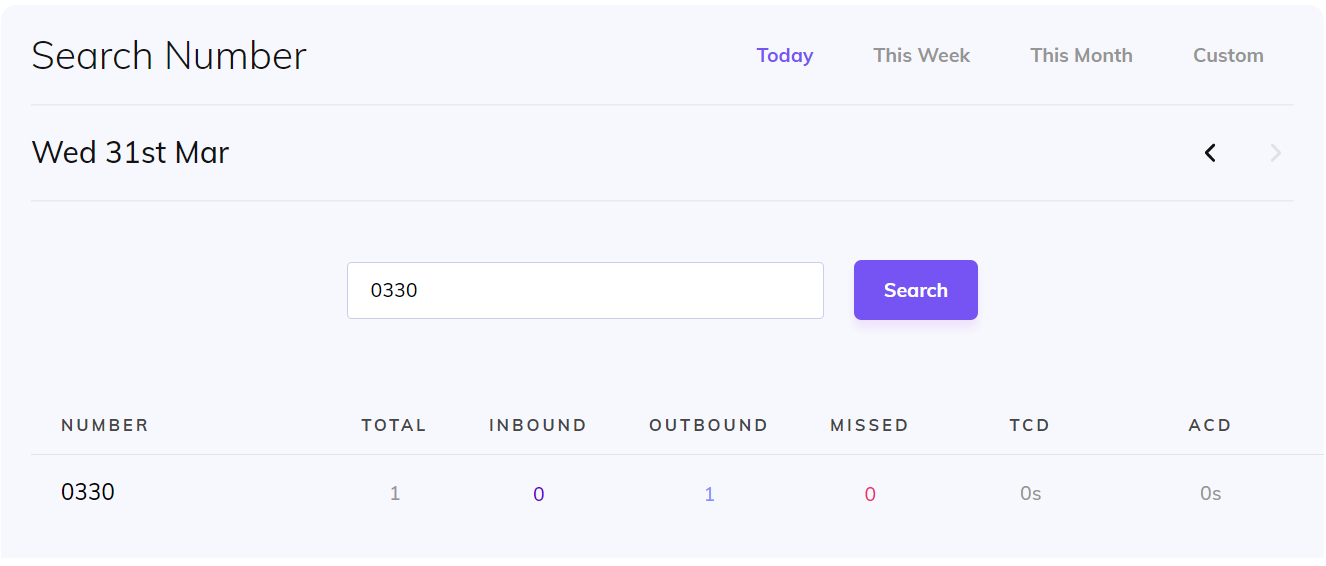
Create Custom Reports
On the Reports tab you can create custom call reports.
To do this press the ‘+ Create a report’ button and enter a name for your report.
Select ‘Calls’ from the report type drop-down list and you will be presented with a variety of options to build your report including:
- From Number
- To Number
- Duration
- User Name
- Call Start Time
- Call End Time
You can also apply further filters for number, user or date range.
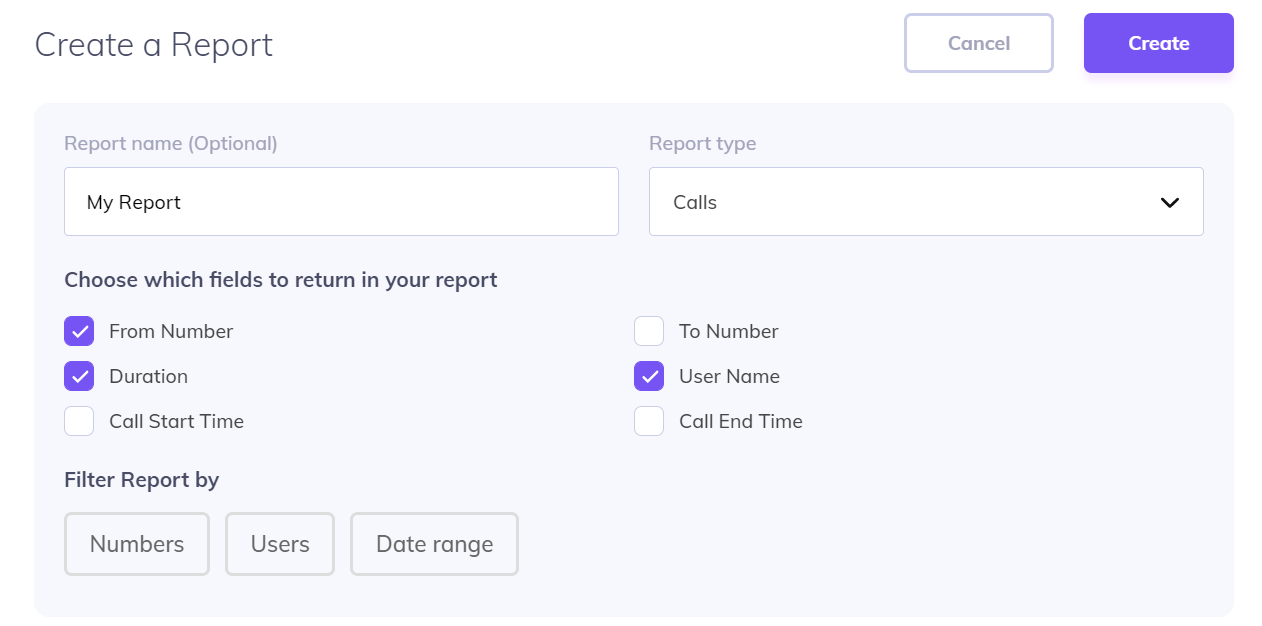
Once you have selected your fields, press the ‘Create’ button. After a few seconds the report will be generated and appear within your list of reports. You can then download the report as a CSV file.
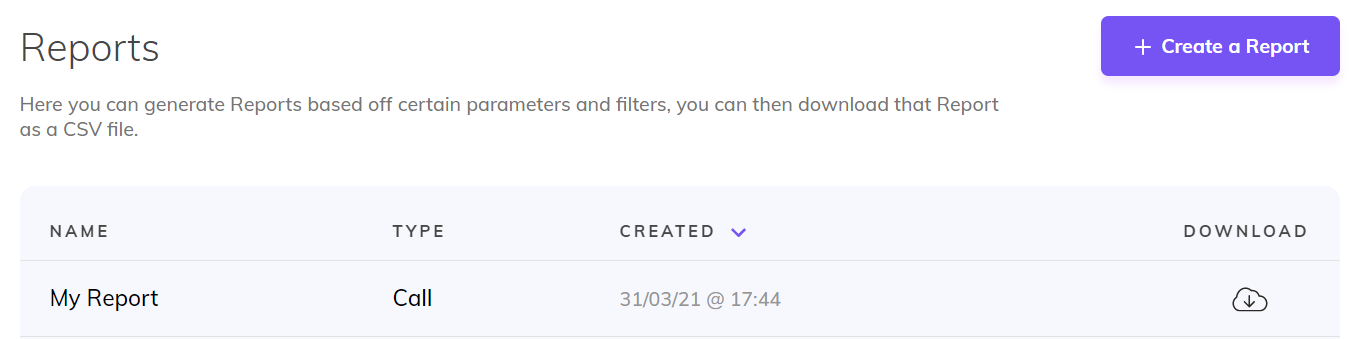
Troubleshooting
If you are not able to view call analytics for other users within your company, please check the following:
- You have been set up as an Administrator user within your company
If you are still having issues with this feature, please contact your Service Provider.