Profile settings (desktop)
Table of Contents
How-to guide
In profile, you can add or update your personal details.
Change your avatar (desktop)
Your avatar is the image that appears alongside your name, to other PhoneLine+ users.
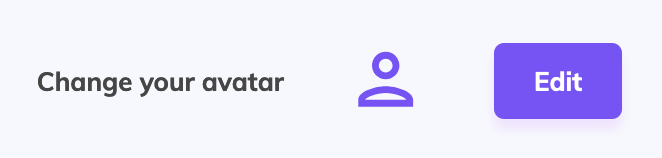
To add or update an avatar, select the ‘edit’ button. You can upload and image from your device.
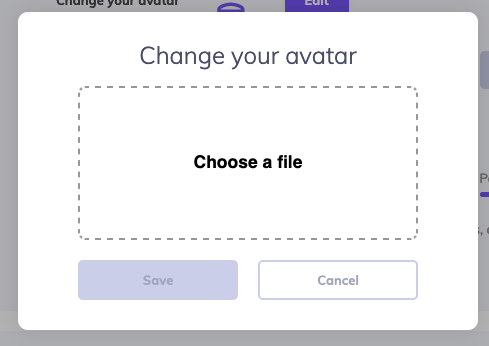
You must select an image that meets the following criteria:
- Images must be either JPG or PNG format
- The maximum file size for images is 1MB
Change your password
To change your password, click in the password field. You will be prompted to enter your current password, for security purposes.

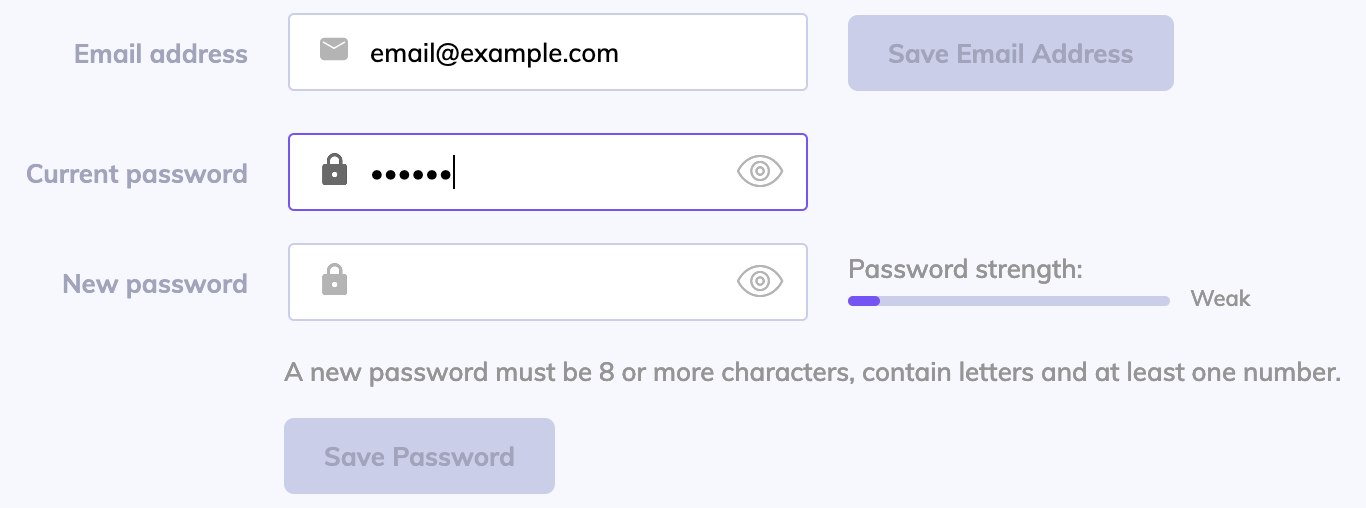
The eye icon in the password field will allow you to toggle visibility of the password as you enter it. This can make it easier to enter your password accurately. Be aware of your surroundings when using this feature, to avoid people around you seeing your screen.

Your new password must be 8 or more characters, contain letters and at least one number.
When you are finished typing a new password, press ‘Save password’ to confirm the update. If you cannot press the ‘Save password’ button, check you have correctly entered your password, and your new password meets the security criteria.
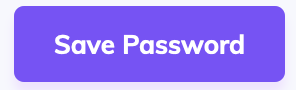
Address and localisation
Your address is used to identify your location if you call 999 emergency services.
Localisation is used to determine your out of hours settings.
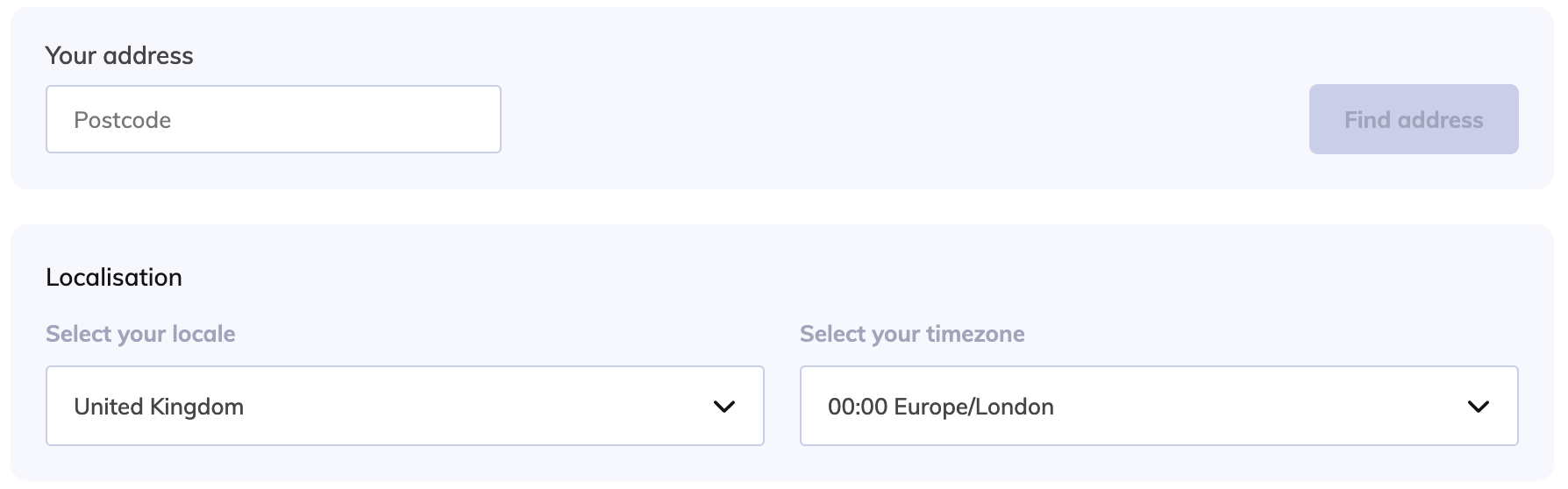
Troubleshooting
If you are not able to update your profile information, please check the following:
- The e-mail address that you have entered is valid and unique (not already been used within PhoneLine+)
- If you are changing your password, please ensure that you have entered your current password correctly and that your new password is 8 or more characters, contain letters and at least one number.
If you are still having issues with this feature, please contact your Service Provider.