Voicemail
Table of Contents
How-to guide
Setting a voicemail prompt
To customise your voicemail message, you can record, upload, or select from a shared library of recordings.
- Record allows you to use your microphone/device to create a new audio track.
- Upload allows you to import an audio track, if you already have recording you wish to use. The maximum file size is 1.5MB.
- Library allows you to select from a list of tracks shared amongst PhoneLine+ users within your company. For example if your organisation uses a template for voicemail messages.
Recording a voicemail
If you do not have a voicemail message set, you will see a ‘record’ button.

When you press this, you can click the microphone icon to begin recording audio from your microphone. Press the ‘stop’ icon to end the recording session.
You can play back your recording using the ‘play’ icon. If you are happy, you can use the ‘save’ button to set this as your voicemail message. If you want to re-record, you can use ‘cancel’ to delete the recording and try again.
The maximum length for a recording is 60 seconds.
If you have a voicemail message set but wish to create a new one, you will see a ‘redo’ button. Clicking this will allow you to override your existing message with a new recording.
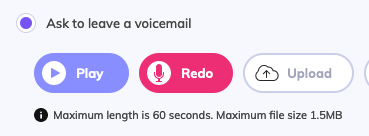
Receiving voicemail
If you have received a voicemail, you will see this in your call activity feed. You will see the voicemail icon and the number from which the call was received.
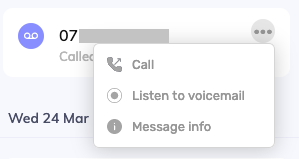
To access the voicemail recording, hover on the call, and select the drop-down menu. From here you will have the option to ‘Listen to voicemail’.
You can download the voicemail if you wish, using the drop-down menu on the call information screen.
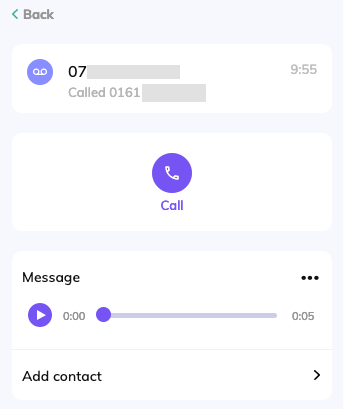
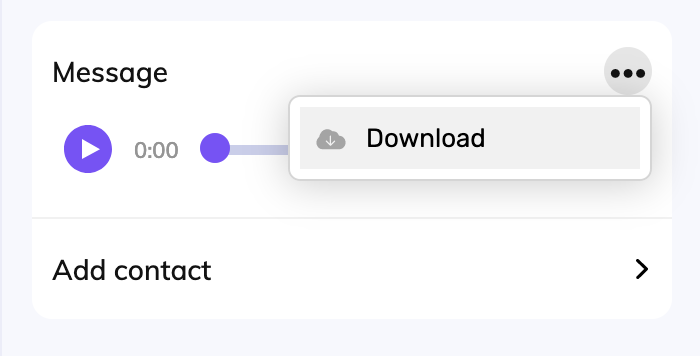
Adding contacts from voicemail
If the caller is not part of your contacts list, you can add them by clicking ‘Add contact’ below their voicemail message.
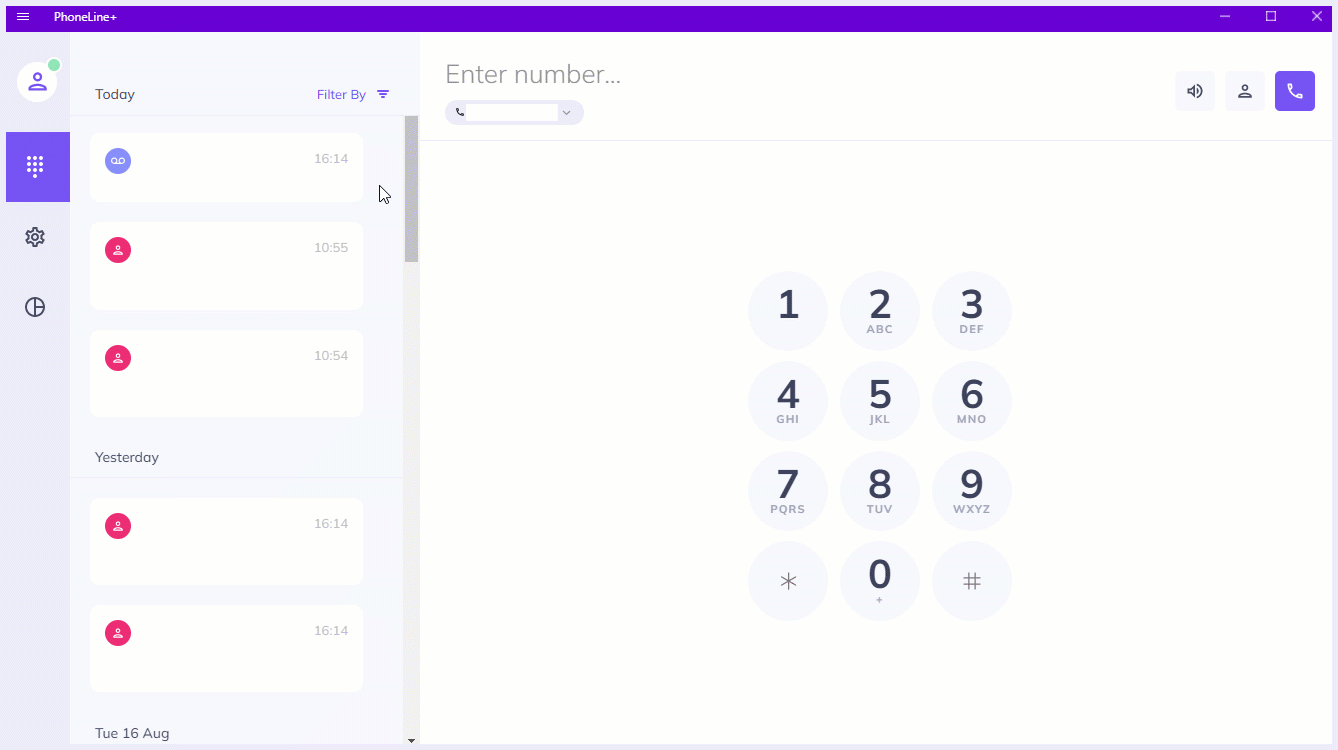
A new contact area will appear for you to input their details. If you wish to share this contact with other members of your organisation, toggle ‘Set as shared contact’ on.
Voicemail for mobile devices
Troubleshooting
If you are not currently receiving Voicemails, please check the following:
- You have a number assigned to you
- Your Call Settings are set to ‘Ask to leave a voicemail’
- You have recorded / uploaded a relevant voicemail message for callers to hear when you are not available
- Settings for how calls should be answered ‘Out of hours’ do not conflict with your call settings
- If you are not receiving voicemail notifications via email, check to see if your mailbox server is flagging PhoneLine+ emails as spam.
Visit the Accessing your PhoneLine+ voicemail Troubleshooting Quick Tip for more information on accessing voicemail from various devices.
If you are still having issues with this feature, please contact your Service Provider.