Call settings
Desktop view
Call settings allow you to configure what you want to happen when calls aren’t answered or your line is busy.
Options when calls aren’t answered
By default, calls will continue to ring until you answer, or the caller hangs up (missed call). This can be updated to the following options:
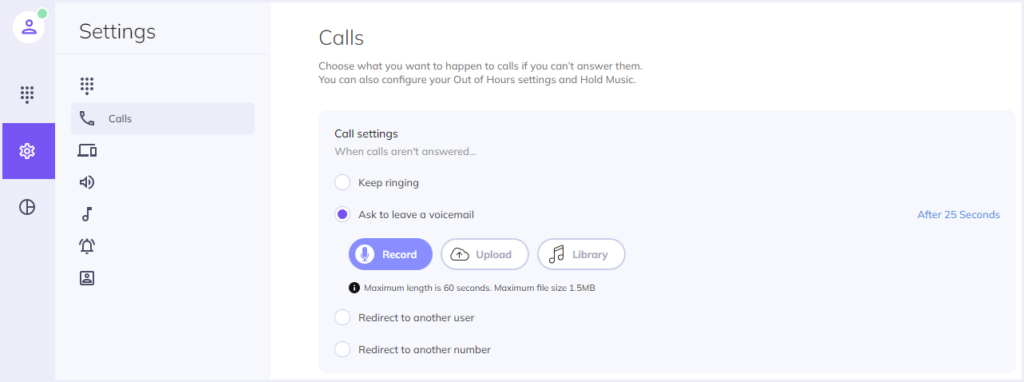
- Keep ringing means calls will ring until answered or hung up.
- Ask to leave to voicemail means callers will be prompted to leave a voicemail if the call is not answered. It is also possible to choose how quickly a caller will be sent to voicemail. For example after 10 seconds.
- Redirect to another user means callers will be sent to a specified PhoneLine+ user within your company if the call is not answered.
- Redirect to another number means callers will be sent to a specified phone number if the call is not answered. For example, you could redirect to your mobile number or another external number. You can also choose if you wish to announce the call (announcing calls will inform the caller that they are being redirected), set the caller ID to the dialed number, or always redirect calls to this number.
Options when your line is busy
By default, callers will hear the engaged tone when your line is busy. This can be updated to the following options:
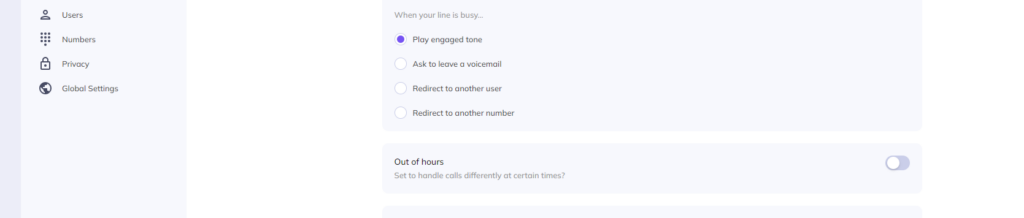
- Play Engaged tone means callers will hear a distinct tone to notify them that the line they are calling is busy
- Ask to leave Voicemail means callers will be prompted to leave a voicemail if the call is not answered. It is also possible to choose how quickly a caller will be sent to voicemail. For example after 10 seconds
- Redirect to another User means callers will be sent to a specified PhoneLine+ user within your company if the call is not answered
- Redirect to another Number means callers will be sent to a specified phone number if the call is not answered. For example, you could redirect to your mobile number or another external number. You can also choose if you wish to announce the call (announcing calls will inform the caller that they are being redirected), set the caller ID to the dialled number, or always redirect calls to this number
Mobile view
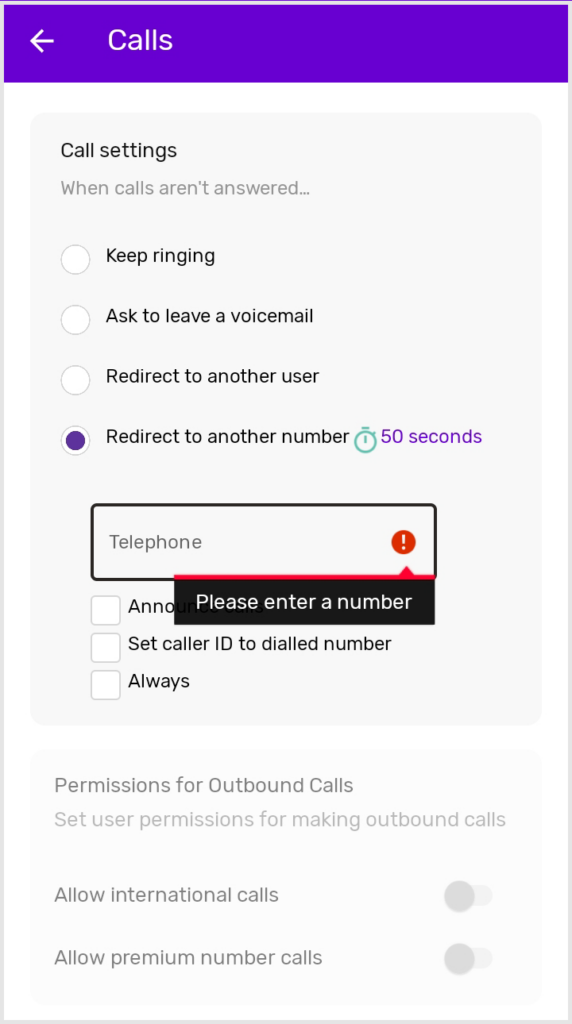
Within settings, you can choose what happens when calls aren’t answered:
- Keep ringing means calls will ring until answered or hung up.
- Ask to leave to voicemail means callers will be prompted to leave a voicemail if the call is not answered. It is also possible to choose how quickly a caller will be sent to voicemail. For example after 10 seconds.
- Redirect to another user means callers will be sent to a specified PhoneLine+ user within your company if the call is not answered.
- Redirect to another number means callers will be sent to a specified phone number if the call is not answered. For example, you could redirect to your mobile number or another external number. You can also choose if you wish to announce the call (announcing calls will inform the caller that they are being redirected), set the caller ID to dialed number, or always redirect calls to this number.
You can also select what you want to happen if your line is busy:
- Play Engaged tone means callers will hear a distinct tone to notify them that the line they are calling is busy
- Ask to leave a voicemail
- Redirect to another user
- Redirect to another number
Voice portal PIN
When dialing into the voicemail portal for the first time, if you have not already set a PIN in your PhoneLine+ app, you will be prompted to enter a PIN which will be retained to log in at a later date. The PIN must be 6 digits in length.
Your Voice Portal PIN number can be updated from the ‘Calls’ screen.
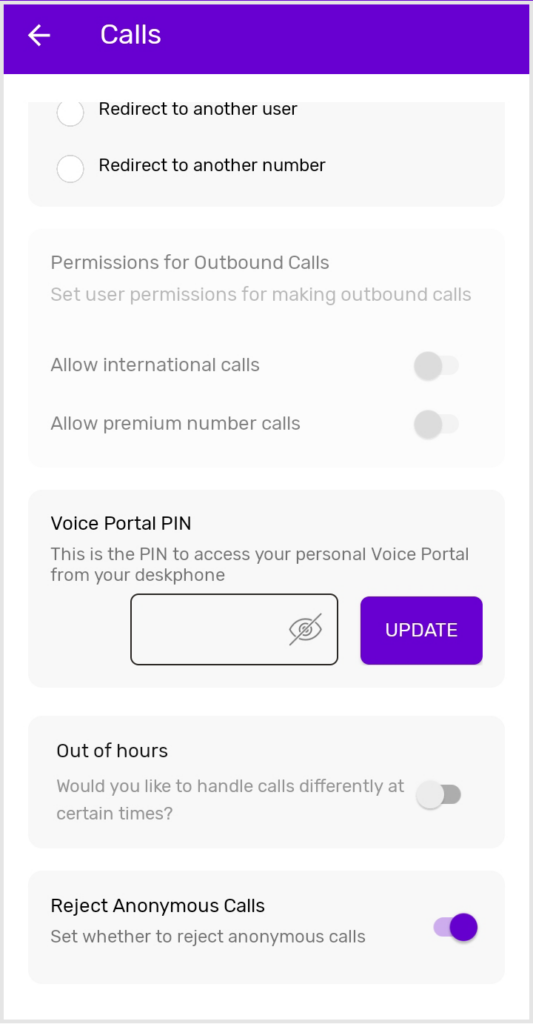
If you wish to change your PIN you can do so using any of the PhoneLine+ applications, or you can dial into your Voicemail portal and change it there, by selecting option 3 from the first menu.
For more information on the PhoneLine+ Voice Portal, including Voice Portal dial codes, click here to view the relevant article here on the Knowledge Base.
How are we doing?
Did you find the training on this page useful? Let us know by giving us a thumbs up below. To give us more detailed feedback on the content you would like to see, here please complete the PhoneLine+ Feedback form.