Logging out of PhoneLine+ To log out of PhoneLine+ on desktop, click on the three stacked bars at the top left of the screen, click ‘Settings’ then ‘Logout’. View your…
Search: Phoneline settings
31 results
Table of Contents https://vimeo.com/523859881/3a24ca7f79 How-to guide During a call, you can place the other party on hold. In settings you can add hold music by recording or uploading an audio…
https://vimeo.com/589834360/e300edf4f0 As a PhoneLine+ Admin user you can update your company name and localisation settings. Once in settings, click ‘Global Settings’. You will be able to update the information as…
Desktop Click on the ‘Settings’ cog, then ‘Calls’. Here, you can view whether you have permission to make international and premium number phone calls. Mobile To find your outbound call…
…the ‘Calls’ options in your user settings. Set a custom status A status helps other PhoneLine+ users within your company know your availability. You can set a custom status, for…
Table of Contents https://vimeo.com/589834360/e300edf4f0 How-to guide As a PhoneLine+ Admin user you can set the default hold music that callers will hear when a user within your company places them…
…on mobile (snooze) On your PhoneLine+ mobile app, tap on the ‘Settings’ icon at the bottom of your screen. Tap ‘Snooze’. Select the length of time you want your account…
https://vimeo.com/700745617/466e2f29ff Your keypad screen Tap the ‘Keypad’ icon at the bottom of your screen. Making a call With PhoneLine+, if you have multiple numbers assigned to your account, you can…
…in your PhoneLine+ settings, including selecting your default number to make calls from. Please note! One number per user is displayed on an outbound call. Withholding your number You can…
…button brings up a list of other users on PhoneLine+ within your company. You can see whether the user is online (indicated by a green dot) and selecting them from…