Profile settings (mobile)
How-to guide
In profile, you can add or update your personal details. To find your profile, tap the cog icon at the bottom of your screen, then tap ‘Profile’.
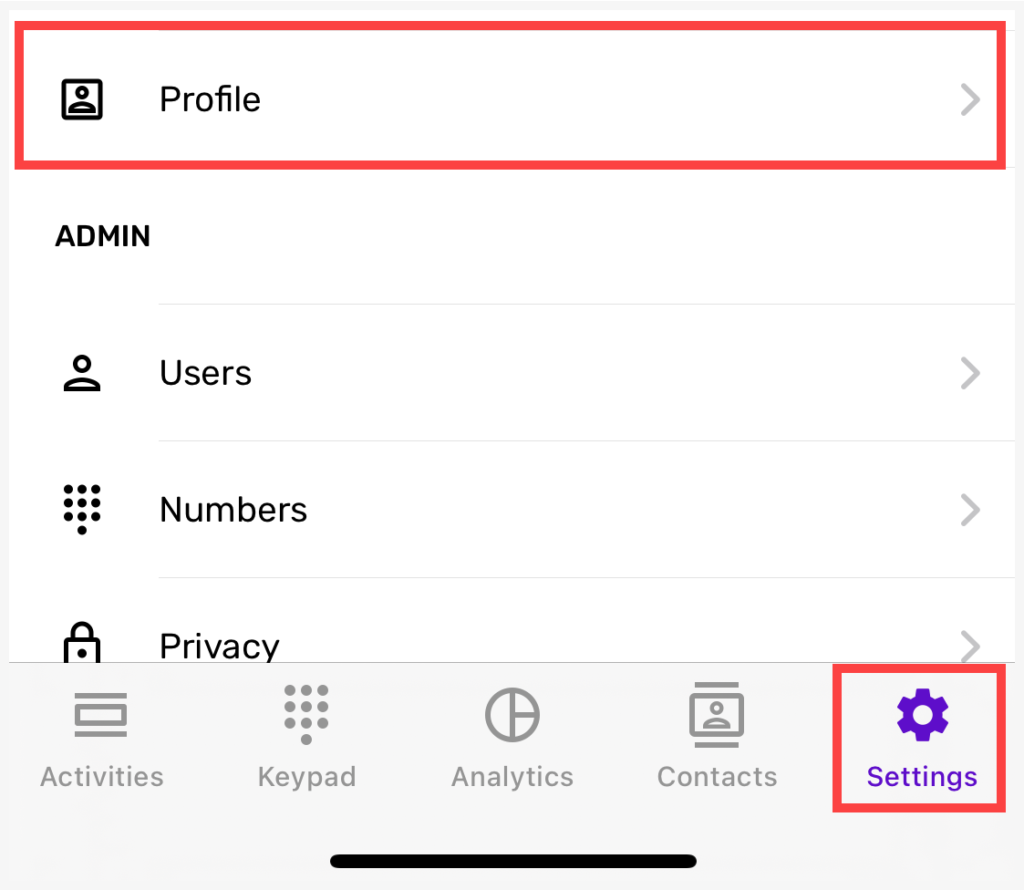
Change your password
To change your password, click on the password field. You will be prompted to enter your current password, for security purposes.
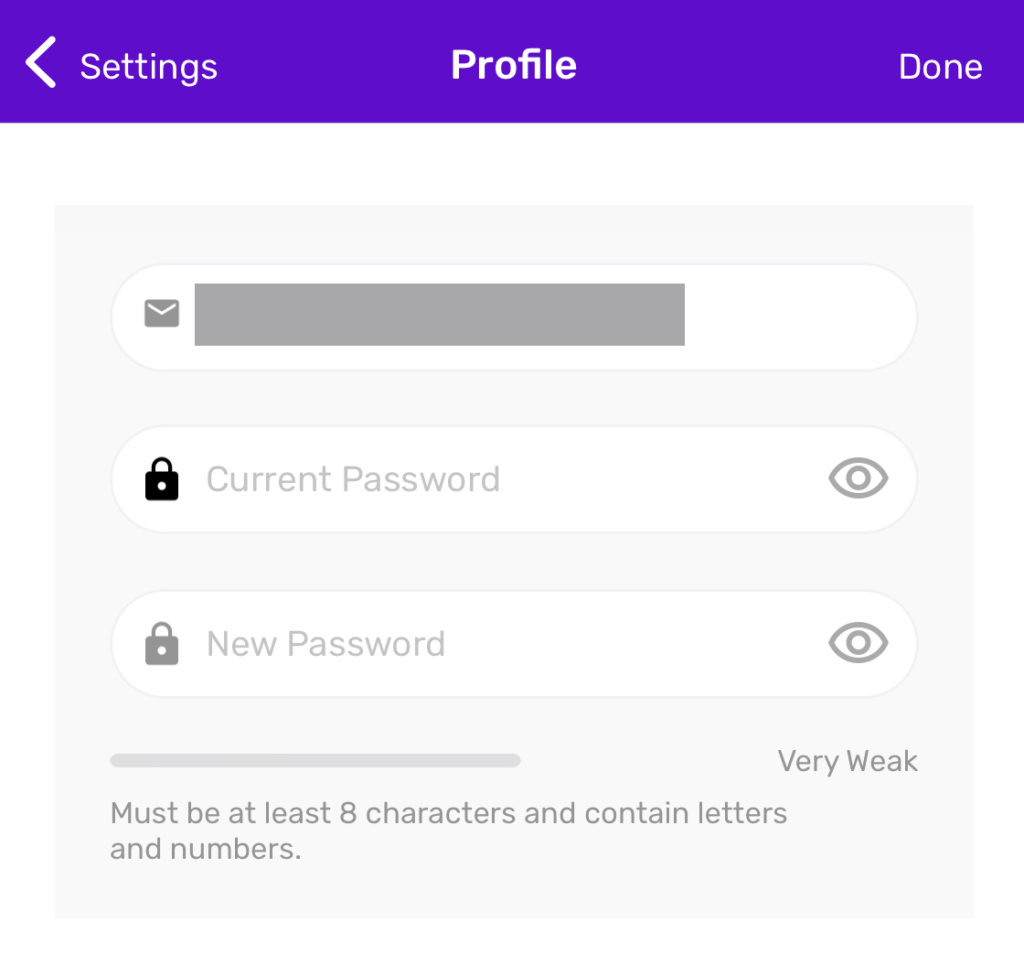
The eye icon in the password field will allow you to toggle the visibility of the password as you enter it. This can make it easier to enter your password accurately. Be aware of your surroundings when using this feature, to avoid people around you seeing your screen.
When you are finished typing a new password, press ‘Done’ to confirm the update.
Localisation
Localisation is used to determine your out-of-hours settings.
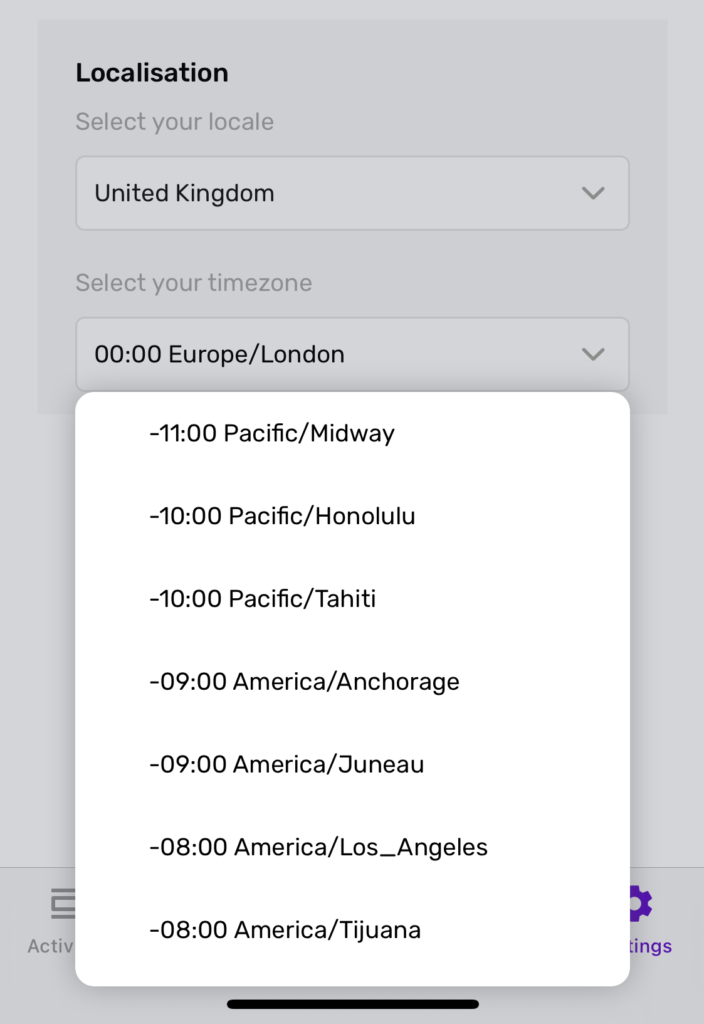
Troubleshooting
If you are not able to update your profile information, please check the following:
- The e-mail address that you have entered is valid and unique (not already been used within PhoneLine+)
- If you are changing your password, please ensure that you have entered your current password correctly and that your new password is 8 or more characters, contains letters and at least one number.
If you are still having issues with this feature, please contact your Service Provider.