Adding a contact
Table of Contents
How-to guide
To create a contact, select the ‘Add contact’ button from the right hand side of the screen.

You must enter a first name. Last name, job title, and company are optional fields.
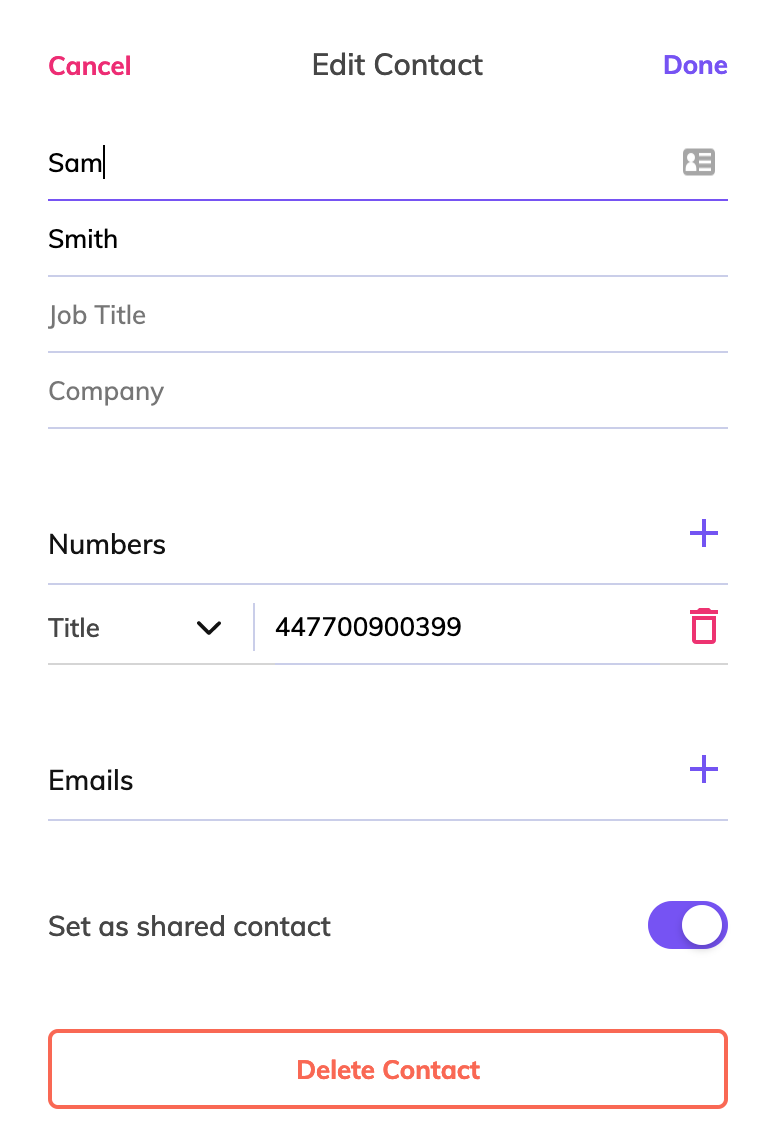
To add numbers, press the plus button in the ‘numbers’ section. You can add multiple numbers per contact. To specify the number type, for example ‘mobile’, select from the ‘title’ drop-down.
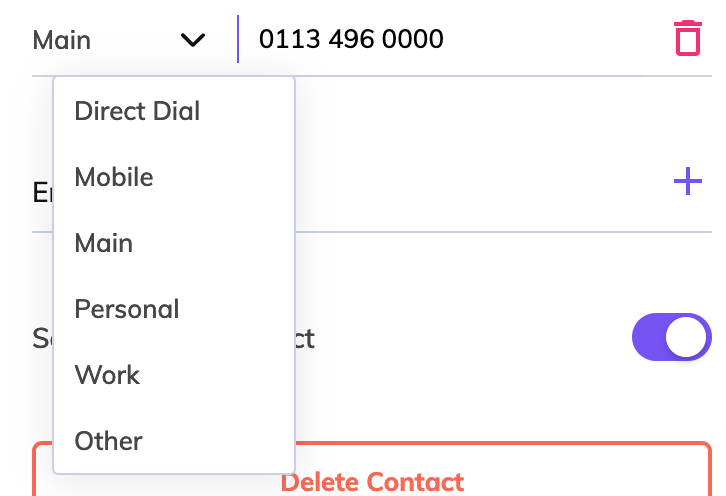
You must add at least one number per contact.
You can also add one or more e-mail addresses for the contact.
‘Set as shared contact’ will allow other PhoneLine+ users within your company to access your contact’s details. Leave this option turned off for private contacts, or those which other PhoneLine+ users within your company will not need to use.

Troubleshooting
If you are not able to add a new contact, please check the following:
- You have entered at least a First Name for the contact
- You have added at least one telephone number for the contact
- Any e-mail addresses added for the contact are in a valid format
If you are still having issues, please contact your Channel Partner.