Accessing your PhoneLine+ voicemail
On the desktop client or web app
Please view the Voicemail article and video for more information on the following:
- Setting up a voicemail prompt
- Recording a voicemail message – this is what your caller will hear if they are directed to your voicemails, should the call go unanswered
- Listening to any voicemail messages you have received; And
- Adding a new contact from a voicemail message.
On the PhoneLine+ mobile app (Android/iOS)
To find your voicemail on mobile, tap the ‘Activities’ icon then tap your voicemail message to:
- Listen to the caller’s voicemail message
- View the contact (and add them to your contacts list, if you wish)
- Return the call; Or
- Block the caller.
If you have a lot of activity on the ‘Activities’ screen you may find the filter option useful.
On the Polycom VVX250 or VVX450
Once your PhoneLine+ settings have been configured on the client, you can use your Polycom handset to listen to any voicemail you receive by dialling 1571 or *62.
On the YeaLink W73P handset
Press the message icon (number 5 on the below diagram) on the W73P to access your voicemail.
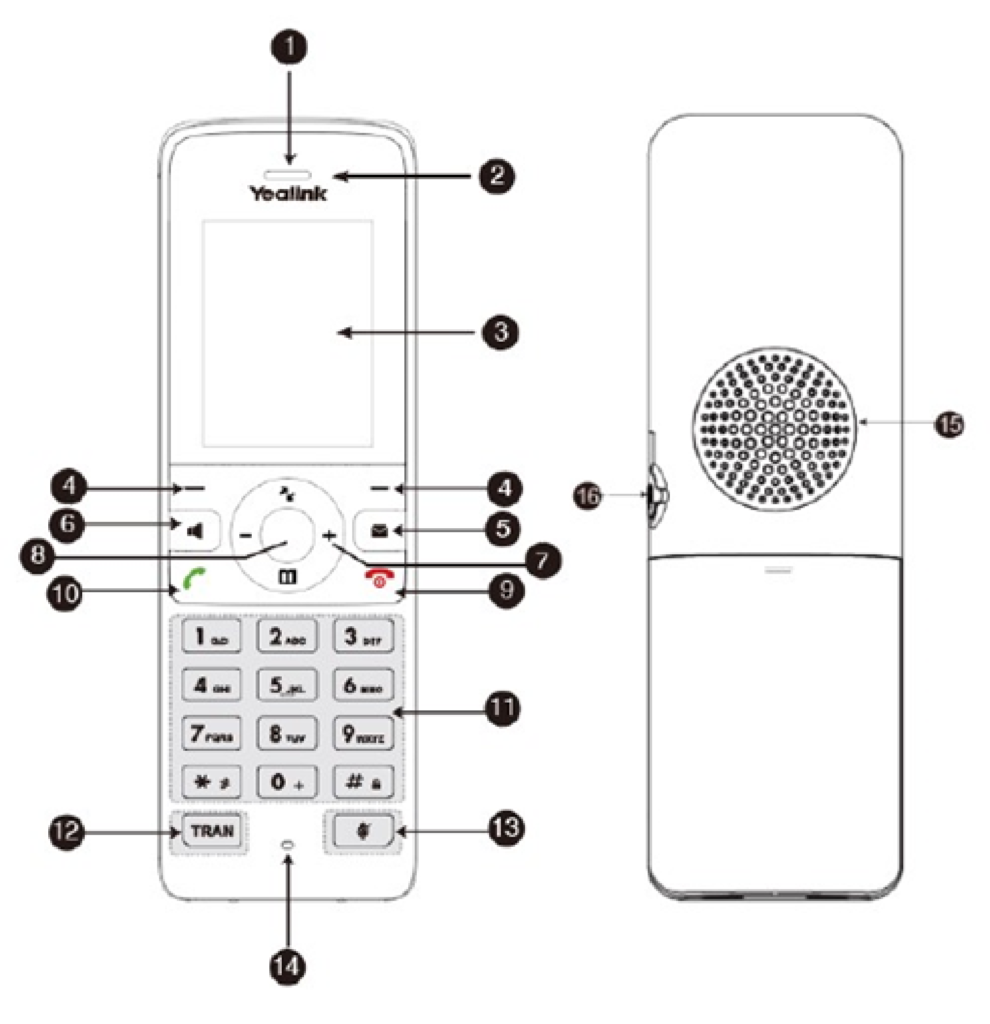
Note: please view the Voice Portal codes training article for details on how to set up your Voice Portal PIN.